End User Guide (Canary Release)
This guide is intended for end users looking to access their Computle Machine using the Canary Release. If you are an administrator, please follow the Administrator Guide.
Computle Gateway Token
Ensure that your administrator has shared a Computle Gateway token with you.
Stage 1 of 3: Install Computle Gateway
Download WireGuard client to your device.
Launch the downloaded file.

Install WireGuard

Launch WireGuard
Click "Import tunnel(s) from file".

Select the token that your administrator sent to you and click Open.

Click Activate.

Proceed to Stage 2 of 3.
Stage 2 of 3: Install Computle Client
Download Computle Client for Windows:
Enter your tenant UUID, username, and password.
Read the EULA
Click Install
Stage 3 of 3: Launch Computle Client
Launch Computle Client
Click on Settings and ensure that the tenant name matches your organisation.
Connecting to your assigned machine is easy. Simply enter your username, and your assigned machine is automatically presented.
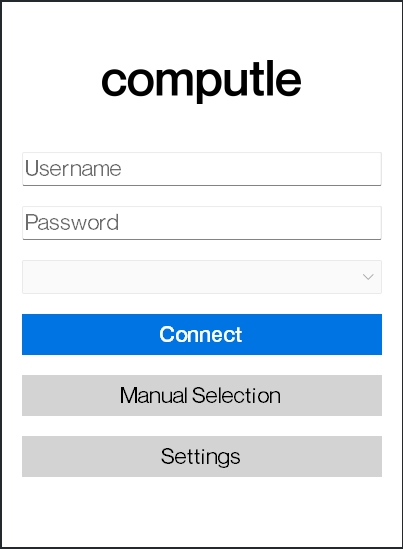
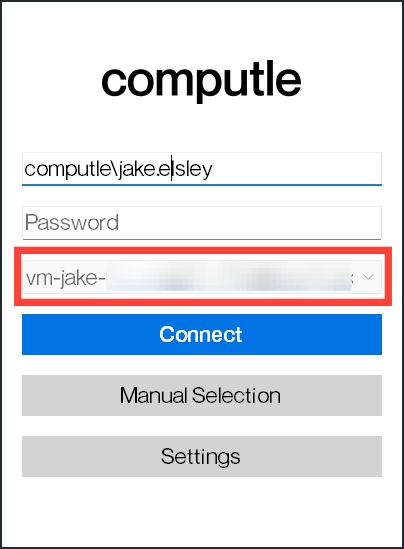
Gateway Privacy
Computle Gateway acts as a network tunnel enabling you to access your company resources. By default, Computle Gateway does not monitor, collect, or log data sent to network resources outside of your company resources. When you are not using Computle Gateway you are free to disconnect the client. However, during normal use, your internet and network traffic is routed to your home/office router.
Last updated