Machine Assignment
To modify an assignment:
Open the Modify Assignments Window:
Right-click on the Computle Broker Agent icon in the system tray.

From the menu, select Modify Assignments.
Update Assigned User:
In the window, you will see a table with the columns for Machine Name, Assigned User, and IP/DNS.
To change the user, click the Assigned User field next to the machine you wish to update.
Enter the new user in the following format:
domain\username
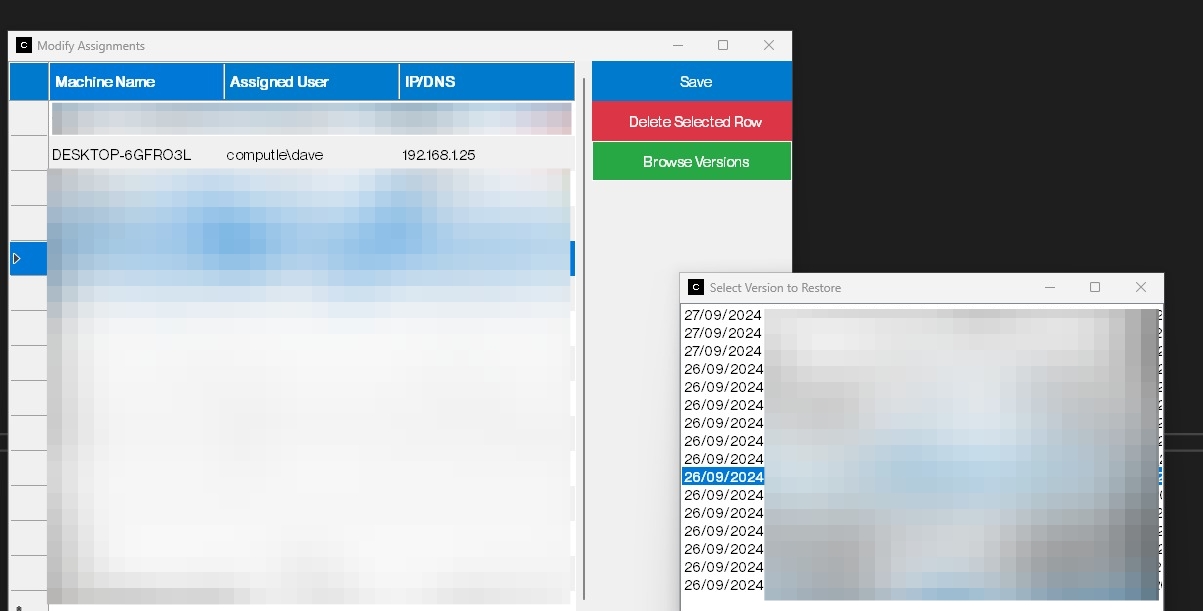
Save Changes:
After editing the user assignment, click the Save button on the right side of the window.
The new user assignment will now be synced.
Sync Interval:
The updated assignment is automatically synced every 5 minutes to ensure that all machines and users are up to date. This means that after making a change, the new user assignment will take effect on the machine after the next sync cycle.
Restoring Previous Versions
If you need to revert to an older assignment configuration, you can restore a previous version using the Browse Versions feature.
Open the Modify Assignments Window:
Right-click the Computle Broker Agent icon in the tray.
Select Modify Assignments from the menu.
Browse Versions:
In the Modify Assignments window, click the Browse Versions button on the right.
A new window will appear, listing historical versions of the assignment configurations by date.
Select and Restore:
Scroll through the list and choose the version you want to restore.
Select the desired date and confirm the restoration.
The machine assignments will now be reverted to how they were on that specific date.
Save and Sync:
After restoring a previous version, the updated assignment list will be automatically synced to the system within 5 minutes.
Viewing Latest Log Files
This feature allows administrators to access log files, which can be helpful for tracking changes or troubleshooting issues.
Right-Click the Tray Icon:
Right-click the Computle Broker Agent icon in the system tray.
Select “View Latest Log File”:
From the menu, click View Latest Log File.
This will open the most recent log file in your default text editor, displaying any recent activity, changes, or errors related to machine assignments.
Refreshing the Interface
If you make changes or want to check for updates immediately, you can manually refresh the assignment interface.
Right-Click the Tray Icon:
Right-click the Computle Broker Agent icon.
Select “Refresh”:
Click Refresh from the menu.
This will reload the current machine assignments and ensure the latest data is displayed.
Last updated