Twinmotion crashes when exporting high-resolution renders
Issue:
Twinmotion crashes when exporting high-resolution renders.
Twinmotion's crash log shows "GPU Crash Detected".
Twinmotion's crash log shows "GPU crash dump triggered".
Affected versions:
Twinmotion 2025.1.1 or newer.

Cause:
Windows contains a Timeout Detection and Recovery protocol which detects response times from the graphics card. The default value is 2 seconds which conflicts with Twinmotion's timeout values, when performing time-consuming, high-resolution exports.
Fix:
Increase the Windows timeout value to 60 seconds to align to Twinmotion's values.
Perform these steps as an Administrator.
Steps
Type 'run' into the Windows operating system search bar. Open the Run application.

In the search field, type 'regedit'. Click OK to open the Registry Edit Tool.

Navigate to:
Computer\HKEY_LOCAL_MACHINE\SYSTEM\CurrentControlSet\Control\GraphicsDrivers.
The registry key you need is called
TdrDelay. If this registry key already exists, double-click to edit it. If it does not already exist, right-click in the pane on the right and select New > DWORD (32-bit) Value.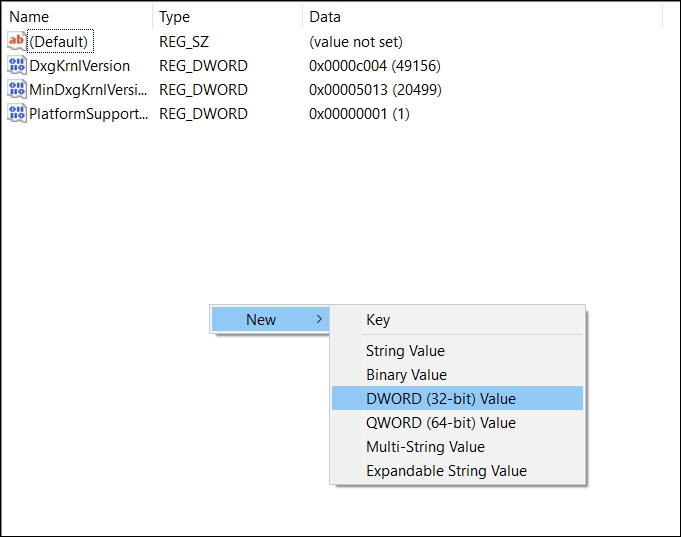
Create a new DWORD registry key Set the Base to Decimal. Set the Value of TdrDelay to 60. Click OK to finish.
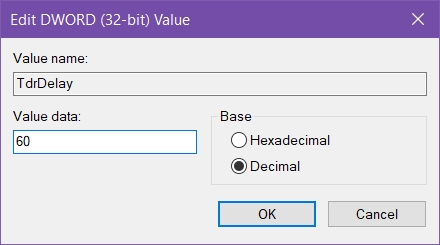
TdrDelay settings Right-click in the right hand pane and select New > DWORD (32-bit) Value and create a 2nd key.
Set the Base to Decimal. Set the Value of
TdrDdiDelayto 60. Click OK to finish.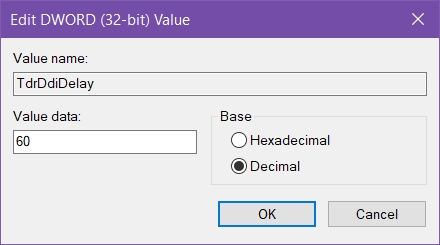
TdrDdiDelay settings Your registry should now include both
TdrDelayandTdrDdiDelay.
Close the Registry Editor.
Restart your Computle workstation.
Last updated